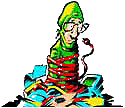You'll want to use the steps on this page to
recover from a corrupted registry when you have already tried other
options such as System Restore and you receive a message similar to one
of the following when you try to boot your computer with Windows XP.
|
You'll need to use the Windows XP Recovery Console to fix a corrupted registry, this will either require you to boot from a Windows XP Installation CD or boot directly to the Recovery Console if its installed. Follow these steps to boot into the Recovery Console from a Windows XP Installation CD.
1) Place your Windows XP in the CD-ROM Drive
2) Restart your computer and make sure your BIOS is set to boot from CD
3) When you see the following command press the space bar.
"press any key to boot from cd..."
4) Wait until you see the "Welcome to Setup" screen, and press R to start the Recovery Console
5) Choose which Windows installation you wish to load (this is usually #1 unless you have a multi-boot system)
6) Type the administrator password and Press Enter
7) You should now be at the C:\Windows> prompt
Copy Repair Files Using the Recovery Console
This procedure assumes Windows is installed on Drive C, if you have installed Windows on another drive, please substitute the appropriate drive letter in the procedure below.
At the Recovery Console command prompt, type the following lines, pressing ENTER after you type each line:
md tmp
copy c:\windows\system32\config\system c:\windows\tmp\system.bak
copy c:\windows\system32\config\software c:\windows\tmp\software.bak
copy c:\windows\system32\config\sam c:\windows\tmp\sam.bak
copy c:\windows\system32\config\security c:\windows\tmp\security.bak
copy c:\windows\system32\config\default c:\windows\tmp\default.bak
delete c:\windows\system32\config\system
delete c:\windows\system32\config\software
delete c:\windows\system32\config\sam
delete c:\windows\system32\config\security
delete c:\windows\system32\config\default
copy c:\windows\repair\system c:\windows\system32\config\system
copy c:\windows\repair\software c:\windows\system32\config\software
copy c:\windows\repair\sam c:\windows\system32\config\sam
copy c:\windows\repair\security c:\windows\system32\config\security
copy c:\windows\repair\default c:\windows\system32\config\default
Type exit to quit Recovery Console. Your computer will restart, press F8 as it starts and choose Safe Mode.
Restart in Safe Mode and Find a Recent Snapshot Backup
Restart your computer in Safe Mode by pressing F8 during the initial bootup and choosing Safe Mode. Once in Safe Mode, you need to make sure the files and folders are visible so you can access them. Follow these instructions to accomplish this.
1. Open My Computer
2. Click on the Tools menu, then click Folder Options.
3. Click the View tab.
4. Under Hidden files and folders, click to select Show hidden files and folders, and then click to clear the Hide protected operating system files (Recommended) check box.
5. Click Yes when the dialog box that confirms that you want to display these files appears.
In My Computer, Double-click the drive where you installed Windows XP (usually Drive C) to display a list of the folders. then double-click on the "System Volume Information" folder. This folder contains the system restore points stored on your computer. The folders will look similar to
_restore{EE42BEB8-700A-495F-8004-53D26C2E12C5}
You might receive an access denied error message similar to the following when trying to access the System Volume Information folder.
C:\System Volume Information is not accessible. Access is denied.
This is generally caused because the user you are logged in under does not have permissions set on the folder. To fix this, follow the instructions in the Microsoft Knowledge Base article 309531 to gain access and continue. Each version of Windows XP is different on how to change these permissions.
Once you have access to the snapshots, use the instructions below to copy one of the latest snapshots to the Windows\TMP directory so you have access to it.
1) In the System Volume Information Folder, click on View, and then click Details to display the date of each snapshot folder.
2) Double-click on a folder that was not created at the current time but rather before the problem started.
3) Double-click on the Snapshot subfolder
4) Using your normal windows copy and paste techniques, highlight the following files and copy them into the C:\Windows\TMP folder
- _REGISTRY_USER_.DEFAULT
- _REGISTRY_MACHINE_SECURITY
- _REGISTRY_MACHINE_SOFTWARE
- _REGISTRY_MACHINE_SYSTEM
- _REGISTRY_MACHINE_SAM
- Rename _REGISTRY_USER_.DEFAULT to DEFAULT
- Rename _REGISTRY_MACHINE_SECURITY to SECURITY
- Rename _REGISTRY_MACHINE_SOFTWARE to SOFTWARE
- Rename _REGISTRY_MACHINE_SYSTEM to SYSTEM
- Rename _REGISTRY_MACHINE_SAM to SAM
Replace the Repair Files with a Current Backup of the Registry
After rebooting the computer and starting the Recovery Console again, type the following commands at the prompt to replace the files with a current backup. You'll need to press Enter after each command.
del c:\windows\system32\config\sam
del c:\windows\system32\config\security
del c:\windows\system32\config\software
del c:\windows\system32\config\default
del c:\windows\system32\config\system
copy c:\windows\tmp\software c:\windows\system32\config\software
copy c:\windows\tmp\system c:\windows\system32\config\system
copy c:\windows\tmp\sam c:\windows\system32\config\sam
copy c:\windows\tmp\security c:\windows\system32\config\security
copy c:\windows\tmp\default c:\windows\system32\config\default
After the files have been replaced, type EXIT at the command prompt to restart Windows in normal mode.
Use System Restore to Return to a Good Backup Point
Because there is more to a System Restore than just the registry files, follow these steps to restore your computer to a good backup point.
1. Click Start, and then click All Programs.
2. Click Accessories, and then click System Tools.
3. Click System Restore, and then click Restore to a previous Restore Point and finish the restore.
Written by Mark Hasting
![]() Printer Friendly Version of This Page
Printer Friendly Version of This Page
Bookmark and Share this Article on PCHELL with these Social Networks:
Links to Other Important Information
Support for Windows XP and Windows Vista without latest service packs ends in 2010
Cannot Install Plugin after Installing or Upgrading to Wordpress 2.8
Computer shows Stop error and Continously Reboots after SP3 installed.
How to Remove MSBLAST.EXE worm
How to Remove Content Advisor Password in Internet Explorer
How to Remove Incredimail Automatically
How to Fix Problem of Limited or No Connectivity After installing Windows XP Service Pack 2
How to Recover From a Corrupted Registry in Windows XP
How to Speed Up Windows Boot Time
Acer ERecovery Service is Not Available
Acer Recovery CD Restore Failed Reason: 0xf0000051
How to Fix Problem with No Active Mixer Devices Available in Windows XP
Parents Guide to MySpace.com - a report every parent should read
Save and Restore Desktop Layout of Icons
What is Windows Genuine Advantage and How to Overcome Problems With It
Change Forgotten Administrator Password in Windows XP/2000/Vista
Not Enough Server Storage Error When Connecting to Computer on Network
Installing Windows Vista Upgrade on a Blank Hard Drive
How to Delete Your Windows Vista Logon Password
Remove Unwanted Icons from the Windows Vista Welcome Center
Cannot Connect to Network Printer with Windows Vista
How to Wipe, Delete, Degauss, and Destroy Data on a Hard Drive
Fixing RTHDCPL.EXE - Illegal System DLL Relocation Error in Windows XP
How to Fix Blank or Missing Title Bar in IE9
Unable to Open New Tab in IE9 - Spinning Favicon
What is the Config.Msi folder and Can I Delete It?
Flash Player Installation Issues
How to Set Yahoo Mail as your Default Email Program
Unknown File in Winsock LSP - NWPROVAU.DLL - Can it be Removed?
How to Delete a Service in Windows Vista
How to Disable the On-Screen Keyboard in Windows Vista
What is CTFMON.EXE and How Can I Remove It
How to Export MSN Favorites to Internet Explorer
How to Fix Registry Editing Has Been Disabled By Your Administrator Error
How to Change Default Editor in Windows and Fax Viewer
How to Fix Problem when Windows Security Center reports multiple antivirus programs installed
How to Fix Problem when Windows Updates will download but will not install
How to Fix Problem when Windows Automatic Updates Service wont Start
Cannot Download Files With Internet Explorer
How to Keep Your Computer Up-to-Date
How to Fix the Prompt for Click to Run an ActiveX Control on this webpage
How to Remove "This Page Contains Both Secure and NonSecure Items" Warning Message
How to Fix Problem with Blank Add/Remove Control Panel
How to Fix Windows Vista Update Error 80244019
Troubleshooting An Error Occurred During Directory Enumeration
How to View and Decipher Minidump files created by Blue Screen error messages
How to Fix BLService Error on HP Computer in Vista
Google Adsense Hijacking - How to Respond
Windows Defrag Does Not Complete
Review of BigString Recallable Email
Fix Incorrect Time Stamp on Hotmail Messages
Deleting or Editing Typed URLs in the Internet Explorer Address Bar
Belarc Advisor - Quick Computer Inventory Software
How to Get Out of Full Screen Mode in Internet Explorer
How to Correct Missing "Copy to CD" option in My Pictures Tasks
How to Fix Code 39 error with CD or DVD Drive
How to Fix Problems When Windows Installer Popups Error With Missing .MSI Files
How to Fix Problems When Network Setup Wizard and Network Connections Won't Open
How to Fix Problems with Windows Help Errors
How to Delete Individual Entries from Run Command History
Foxit - Adobe Reader Alternative
How to Fix Autochk Program Not Found error
Difference between Master/Slave and Cable Select on a Hard Drive
How to Use Microsoft SyncToy to backup your important files
How to Delete Temporary Internet Files, Cookies, and History files
Review of PCDecrapifer Software Removal Tool
How to Fix Security Flaw in Adobe Reader
Computer Speakers Sound like Chipmunks
How to SVCHOST.EXE Application Error 0x745f2780
Troubleshooting the Unmountable Boot Volume Error in Windows XP
How to Disable, Uninstall, and Remove Windows Messenger instant messaging from Windows XP
How to Remove Windows Messenger in Windows XP
Free DVD Decoder Software and Help
Free CD Burning Software and Help
How to Use Remote Desktop to Access Multiple Computer on Your LAN
HijackThis Tutorial for removing Spyware
Review of Adsense Detective, Getting Stats and Results from Adsense
How to Disable System Restore in Windows ME or Windows XP
How to Uninstall Internet Explorer 7
How to Install NetBEUI in Windows XP
What is the KB891711.exe file in Windows 98 or Windows ME?
How to Troubleshoot and Solve USB Device Error Code 10
Spooler Subsystem App has encountered a problem and needs to close Error and How to Fix it
How to Fix Problem opening Microsoft Outlook
How to Disable News Headlines in Netscape
How to Bring Back Missing Folders in Netscape Communicator
How to Fix Access Denied Error when Using MSCONFIG
How to Fix HPQKBFiltr.Sys Keylogger Error in Kaspersky Antivirus
How to Backup and Restore Outlook Express Mail, Address Book, Blocked Senders List and other Settings
How to Fix Error 501 Permission Denied when changing fonts in Outlook Express
What is the Tilde (~) File on my Desktop?
What is the thumbs.db file and can I remove it
Password is Not Saved in Outlook Express or Outlook in Windows XP
Allow Viewing of Attachments in Outlook Express 6
How to Fix Problem of No Spell Check in Outlook Express
How to Fix Problems Viewing or Accessing Secure Web Sites
How to Start or Boot Windows into Safe Mode
What is the Winmail.dat file attached to emails?>
How to Correct Unreadable Fonts in Norton Antivirus or Norton Systemworks
How to correct issue with No Visible Menu Bar or Tabs in Windows XP Task Manager
How Disable/Enable the Windows XP Welcome Screen
How to Fix RTLGINA2.DLL error with Windows XP Welcome Screen and Netgear WG111
How to Fix Windows Update Error 0x80070420
PopUp Ad Removal Software and Help
Review of ErrorNuker program to identify and fix problems with the Windows Registry
| Search PCHell.com |
|
| site search by freefind | advanced |
Tools for Removing Spyware, Adware, and Malware
PC HELL
Other Pages
Welchia (Dllhost.exe and SVCHost.exe) Worm Removal
Uninstall Antivir Instructions
How to Manually Run the Microsoft Malicious Software Removal Tool
Bloodhound.Exploit.6 Virus Removal
Backdoor SDBot.H Trojan Removal
iPadastic - News, Tutorials, Help, Tips, and Hints for the iPad
Download Hoyle Games
including Casino 3D, Card, Board, and Solitaire games.