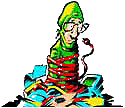If you are using Windows XP, you may
unfortunately encounter the following error when trying to use or add a
printer.
I encountered the error when trying to install an HP Laserjet 1015 printer on a customer's computer. The HP installation CD would install to the point of plugging in the USB cable for the printer into the computer and then invariably the message shown above would pop onto the screen. When I would click OK, the printer installer would proceed to uninstall everything it just loaded and no printer would show up in the Printers Control Panel. |
Since this was the customer's only printer, it needed to be installed no matter what. So I proceeded to try Microsoft's solution to the problem (shown below), however 3 hours later I still was no closer to installing the printer.
I also tried running the System File Checker by following the instructions below:
1) Click on
Start, Run
2) Type in the following command and press Enter
SFC /SCANNOW
3) The System File Checker will run and check your system for missing or corrupted files, if it finds a corrupted file, it will ask for your Windows CD-ROM to install a new copy of the file to your hard drive.
Unfortunately, it my case, this didnt solve the problem either.
The key to the whole problem was the fact the customer had just upgraded from Windows 98 to Windows XP. The printer worked fine under Windows 98, but would not install under Windows XP.
Simple Solution for HP Laserjet 1010/1012/1015 printer
Ultimately, because the system was recently upgraded to Windows XP, the problem was older HP .dll files still on the system causing the spooler problem.
1) Open My Computer, Tools, Folder Options, View and click on the option for
Show hidden files and folders
2) Now, uncheck the option for "hide extensions for known file types" and click OK
3) Click on Start, Search and in the left column choose All Files and Folders
4) In the "all or part of the filename" box type the following
hpzimn12.dll
5) Make sure the "look in" box has Drive C selected (or whichever drive windows is installed on)
6) Click on Search
7) If the "hpzimn12.dll" file is found, right-click on it and Delete it.
8) Reboot your computer and run the installation CD that came with your printer.
Hopefully this will solve your problem, if it doesnt proceed with the following instructions from Microsoft's Knowledge Base about resolving this issue.
Whenever a computer system is upgraded from one OS to another, older driver files for devices may still be active in the system and cause problems. This was the case in this instance.
Microsoft's Solution from KB article 324757
To resolve this issue, follow these steps:
1. If the Lexmark print service is installed on your computer, turn off the LexBce Server service. To do this, follow these steps:
a. Click Start, right-click My Computer, and then click Manage.
b. Expand Services and Applications, and then click Services.
c. In the right pane, right-click LexBce Server, and then click Properties.
d. On the General tab, in the Startup type list, click Disabled.
e. Under Service status, click Stop, and then click OK.
f. Right-click the Print Spooler service, and then click Start (if it is stopped).
g. Quit Computer Management.
2. Test whether the issue is resolved. If the issue is resolved, you do not have to follow the remaining steps. If the issue is not resolved, go to step 3, and then follow the remaining steps.
3. Start the computer in Safe Mode
4. Start Microsoft Windows Explorer, and then delete all the files and
the folders in the following two folders (where C: is the drive where
you have Windows XP installed):
- C:\Windows\System32\Spool\Printers
- C:\Windows\System32\Spool\Drivers\w32x86
5. Start Registry Editor. To do this, click Start, click Run, type regedit in the Open box, and then click OK.
6. Locate and expand the following registry key:
HKEY_LOCAL_MACHINE\SYSTEM\CurrentControlSet\Control\Print\Environments\Windows NT x86
View the list of subkeys. There should only be the following subkeys:
- Drivers
- Print Processors
7. If there are any subkeys other than the subkeys that are listed in step 6, follow these steps
a. On the File menu, click Export.
b. In the File Name box, type a descriptive name for this key, and then click Save--for example, type WindowsNTx86regkey.
You can use this backup of the HKEY_LOCAL_MACHINE\SYSTEM\CurrentControlSet\Control\Print\Environments\Windows NT x86 registry key to restore the key if you experience any issues after you complete this procedure.
c. Delete all the subkeys other than the subkeys that are listed in step 6. To do this, right-click each subkey that is not on the list, and then click Delete. Click Yes when you are prompted to confirm the deletion.
8. Locate and then expand the following registry key:
HKEY_LOCAL_MACHINE\SYSTEM\CurrentControlSet\Control\Print\Environments\Windows NT x86\Drivers
The registry entries for the printer drivers that are installed on the computer are stored in the Version-x subkey or subkeys, where x is a number (typically 2 or 3).
9. Expand the Version-x subkey or subkeys, and then delete the printer driver entries. To do this, right-click each printer driver subkey, and then click Delete. Click Yes when you are prompted to confirm the deletion.
10. Locate
and then expand the following registry key:
HKEY_LOCAL_MACHINE\SYSTEM\CurrentControlSet\Control\Print\Monitors
View the list of subkeys. There should only be the
following subkeys for the default print monitors:
- BJ Language Monitor
- Local Port
- PJL Language Monitor
- Standard TCP/IP Port
- USB Monitor
11. If there are any subkeys other than the subkeys that are listed in step 10, follow these steps:
a. On the File menu, click Export.
b. In the File Name box, type a descriptive name for this key -- for example, type MonitorsRegkey, and then click Save.
You can use this backup of the HKEY_LOCAL_MACHINE\SYSTEM\CurrentControlSet\Control\Print\Monitors registry key to restore the key if you experience any issues after you complete this procedure.c. Delete all the subkeys other than the subkeys that are listed in step 10. To do this, right-click each subkey that is not on the list, and then click Delete. Click Yes when you are prompted to confirm the deletion.
12. If you have a local printer attached, disconnect the printer cable from the computer, and then restart the computer.
13. Verify that the Print Spooler service is running. To do this, follow these steps:
a. Click Start, right-click My Computer, and then click Manage.
b. Expand Services and Applications, and then click Services.
c. In the right pane, right-click the Print Spooler service, and then click Start (if it is stopped).
d. Quit Computer Management.
14. If you have a local printer attached, reconnect the printer cable to the computer, add the printer that you want, and then try to print a test page. To add your printer, follow these steps:
a. Click Start, and then click Printers and Faxes.
b. Click Add a printer.
The Add Printer Wizard starts.
c. Follow the instructions in the Add Printer Wizard to install the printer that you want.
Written by Mark Hasting
![]() Printer Friendly Version of This Page
Printer Friendly Version of This Page
Bookmark and Share this Article on PCHELL with these Social Networks:
Links to Other Important Information
Support for Windows XP and Windows Vista without latest service packs ends in 2010
Cannot Install Plugin after Installing or Upgrading to Wordpress 2.8
Computer shows Stop error and Continously Reboots after SP3 installed.
How to Remove MSBLAST.EXE worm
How to Remove Content Advisor Password in Internet Explorer
How to Remove Incredimail Automatically
How to Fix Problem of Limited or No Connectivity After installing Windows XP Service Pack 2
How to Recover From a Corrupted Registry in Windows XP
How to Speed Up Windows Boot Time
Acer ERecovery Service is Not Available
Acer Recovery CD Restore Failed Reason: 0xf0000051
How to Fix Problem with No Active Mixer Devices Available in Windows XP
Parents Guide to MySpace.com - a report every parent should read
Save and Restore Desktop Layout of Icons
What is Windows Genuine Advantage and How to Overcome Problems With It
Change Forgotten Administrator Password in Windows XP/2000/Vista
Not Enough Server Storage Error When Connecting to Computer on Network
Installing Windows Vista Upgrade on a Blank Hard Drive
How to Delete Your Windows Vista Logon Password
Remove Unwanted Icons from the Windows Vista Welcome Center
Cannot Connect to Network Printer with Windows Vista
How to Wipe, Delete, Degauss, and Destroy Data on a Hard Drive
Fixing RTHDCPL.EXE - Illegal System DLL Relocation Error in Windows XP
How to Fix Blank or Missing Title Bar in IE9
Unable to Open New Tab in IE9 - Spinning Favicon
What is the Config.Msi folder and Can I Delete It?
Flash Player Installation Issues
How to Set Yahoo Mail as your Default Email Program
Unknown File in Winsock LSP - NWPROVAU.DLL - Can it be Removed?
How to Delete a Service in Windows Vista
How to Disable the On-Screen Keyboard in Windows Vista
What is CTFMON.EXE and How Can I Remove It
How to Export MSN Favorites to Internet Explorer
How to Fix Registry Editing Has Been Disabled By Your Administrator Error
How to Change Default Editor in Windows and Fax Viewer
How to Fix Problem when Windows Security Center reports multiple antivirus programs installed
How to Fix Problem when Windows Updates will download but will not install
How to Fix Problem when Windows Automatic Updates Service wont Start
Cannot Download Files With Internet Explorer
How to Keep Your Computer Up-to-Date
How to Fix the Prompt for Click to Run an ActiveX Control on this webpage
How to Remove "This Page Contains Both Secure and NonSecure Items" Warning Message
How to Fix Problem with Blank Add/Remove Control Panel
How to Fix Windows Vista Update Error 80244019
Troubleshooting An Error Occurred During Directory Enumeration
How to View and Decipher Minidump files created by Blue Screen error messages
How to Fix BLService Error on HP Computer in Vista
Google Adsense Hijacking - How to Respond
Windows Defrag Does Not Complete
Review of BigString Recallable Email
Fix Incorrect Time Stamp on Hotmail Messages
Deleting or Editing Typed URLs in the Internet Explorer Address Bar
Belarc Advisor - Quick Computer Inventory Software
How to Get Out of Full Screen Mode in Internet Explorer
How to Correct Missing "Copy to CD" option in My Pictures Tasks
How to Fix Code 39 error with CD or DVD Drive
How to Fix Problems When Windows Installer Popups Error With Missing .MSI Files
How to Fix Problems When Network Setup Wizard and Network Connections Won't Open
How to Fix Problems with Windows Help Errors
How to Delete Individual Entries from Run Command History
Foxit - Adobe Reader Alternative
How to Fix Autochk Program Not Found error
Difference between Master/Slave and Cable Select on a Hard Drive
How to Use Microsoft SyncToy to backup your important files
How to Delete Temporary Internet Files, Cookies, and History files
Review of PCDecrapifer Software Removal Tool
How to Fix Security Flaw in Adobe Reader
Computer Speakers Sound like Chipmunks
How to SVCHOST.EXE Application Error 0x745f2780
Troubleshooting the Unmountable Boot Volume Error in Windows XP
How to Disable, Uninstall, and Remove Windows Messenger instant messaging from Windows XP
How to Remove Windows Messenger in Windows XP
Free DVD Decoder Software and Help
Free CD Burning Software and Help
How to Use Remote Desktop to Access Multiple Computer on Your LAN
HijackThis Tutorial for removing Spyware
Review of Adsense Detective, Getting Stats and Results from Adsense
How to Disable System Restore in Windows ME or Windows XP
How to Uninstall Internet Explorer 7
How to Install NetBEUI in Windows XP
What is the KB891711.exe file in Windows 98 or Windows ME?
How to Troubleshoot and Solve USB Device Error Code 10
Spooler Subsystem App has encountered a problem and needs to close Error and How to Fix it
How to Fix Problem opening Microsoft Outlook
How to Disable News Headlines in Netscape
How to Bring Back Missing Folders in Netscape Communicator
How to Fix Access Denied Error when Using MSCONFIG
How to Fix HPQKBFiltr.Sys Keylogger Error in Kaspersky Antivirus
How to Backup and Restore Outlook Express Mail, Address Book, Blocked Senders List and other Settings
How to Fix Error 501 Permission Denied when changing fonts in Outlook Express
What is the Tilde (~) File on my Desktop?
What is the thumbs.db file and can I remove it
Password is Not Saved in Outlook Express or Outlook in Windows XP
Allow Viewing of Attachments in Outlook Express 6
How to Fix Problem of No Spell Check in Outlook Express
How to Fix Problems Viewing or Accessing Secure Web Sites
How to Start or Boot Windows into Safe Mode
What is the Winmail.dat file attached to emails?>
How to Correct Unreadable Fonts in Norton Antivirus or Norton Systemworks
How to correct issue with No Visible Menu Bar or Tabs in Windows XP Task Manager
How Disable/Enable the Windows XP Welcome Screen
How to Fix RTLGINA2.DLL error with Windows XP Welcome Screen and Netgear WG111
How to Fix Windows Update Error 0x80070420
PopUp Ad Removal Software and Help
Review of ErrorNuker program to identify and fix problems with the Windows Registry
| Search PCHell.com |
|
| site search by freefind | advanced |
Tools for Removing Spyware, Adware, and Malware
PC HELL
Other Pages
Welchia (Dllhost.exe and SVCHost.exe) Worm Removal
Uninstall Antivir Instructions
How to Manually Run the Microsoft Malicious Software Removal Tool
Bloodhound.Exploit.6 Virus Removal
Backdoor SDBot.H Trojan Removal
iPadastic - News, Tutorials, Help, Tips, and Hints for the iPad
Download Hoyle Games
including Casino 3D, Card, Board, and Solitaire games.