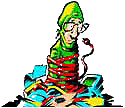| The About:Blank homepage hijacker is a
variation of a more advanced Cool Web Search hijacker. There are
several variants of the About:Blank hijacker and all of them are
difficult to remove manually. This hijacker is also referred to as the
HomeOldSP hijacker because of the changes to the registry that can be
seen using HijackThis
such as
R1 - HKCU\Software\Microsoft\Internet Explorer\Main,HomeOldSP = about:blank |
This is very similar in characteristics to the random dll hijacker also known as HomeSearch Hijacker that came out around the same time. The key to the hijack is a hidden dll file that is connected to a BHO (Browser Hijack Object). This hidden dll file shows up in the following registry key:
HKEY_LOCAL_MACHINE\SOFTWARE\Microsoft\Windows NT\CurrentVersion\Windows\\AppInit_DLLs
Unfortunately removing this About:Blank hijacker can be difficult. Its a very persistent problem that can return quickly if it is not removed carefully.
How do I Remove the About:Blank homepage hijacker?
There are three basic proven methods that help remove this pesky hijacker, a manual one, one using vbscripts and an automatic one used by a spyware removal program.
MANUAL METHOD
The manual method of removing the About:Blank hijacker is probably the most difficult, since if it is not followed absolutely correctly it can return quickly. There are two programs that are needed to help with this removal. The first is HijackThis and the next is a registry program called Reglite.exe, this particular program for whatever reason seems to be able to find the hidden dll file without the hijacker trying to undo the work and attack the system again.
Once you've downloaded HijackThis and Reglite, open Registrar Lite and navigate to the following entry:
HKEY_LOCAL_MACHINE\SOFTWARE\Microsoft\Windows NT\CurrentVersion\Windows
Look for the Key named AppInit_DLLs, the value in this key is the hidden dll file that is causing your problems. Write down the name of this file and think of it as the hidden.dll file
Secondly, use the Windows Recovery Console in Windows XP to rename the file.
- Restart
the computer in Recovery Console mode using the Windows XP or Windows
2000 CD or by the option show below
- Type cd
\windows\system32 and press Enter
- Type the following line to remove the read-only characteristic, replacing hidden.dll with the name of the dll file found with RegLite
ATTRIB -R hidden.dll
- Rename the hidden.dll file by typing the following command (replacing the word hidden.dll with the actual filename)
RENAME hidden.dll badfile.dll
- Type Exit and press Enter to Reboot Windows
ALTERNATE ACCESS TO RECOVERY CONSOLE
If you have
Internet access still, place your Windows XP or Windows 2000 CD in the
Drive and cancel out of any autostart menus.
1) Log onto the Internet
2) Click on the
Start button
3) Click on Run
4) Type the following in the RUN line and Press Enter
D:\I386\WINNT32.EXE /CMDCONS
Make sure you use your CD Drive letter in place of the letter D above
5) The
computer will start to install the Recovery Console and add it as a
boot option.
6) Once installed, you'll be able to restart your computer and press F8
to start the Boot Menu. Press the ESC key and you should have the
following option available to choose
MICROSOFT WINDOWS RECOVERY CONSOLE
7) Choose your Windows Installation, usually by pressing 1 and pressing Enter.
You'll have to enter the Administrator password to gain access to the Windows Recovery Console. If you do not know your Administrator password, you may try the procedure to help with a bad or unknown Administrator password.
FIX FOR BAD OR UNKNOWN ADMINSTRATOR PASSWORD
1) In
Windows, click on Start, Run, and Type REGEDIT
2) Click on the plus signs (+) next to the following
keys
- HKEY_LOCAL_MACHINE
- SOFTWARE
- MICROSOFT
- WINDOWS NT
- CURRENTVERSION
- SETUP
- RECOVERY CONSOLE
3) Double-click on the option SECURITYLEVEL in the right-hand column and change the Value Data number to 1 then press OK
4) Restart the computer in Recovery Console mode using the Windows XP or Windows 2000 CD
Next, Remove the hidden.dll file from the registry
- Open RegLite.exe and navigate to the following
registry key
HKEY_LOCAL_MACHINE\SOFTWARE\Microsoft\Windows NT\CurrentVersion\Windows\AppInit_DLLs
- Double-click on the AppInit_DLLs key, delete the name of the dll file in the Value Data field, Apply the Changes and click OK then Exit Registrar Lite.
Edit
registry to remove the second file
Run HiJackThis and scan the registry. Check the boxes to remove the
entries similar to the following:
R1 -
HKCU\Software\Microsoft\InternetExplorer\Main,SearchBar=res://C:\WINDOWS\system32\xaiyh.dll/sp.html#29126
R1 - HKCU\Software\Microsoft\Internet Explorer\Main,Search Page =
res://C:\WINDOWS\system32\xaiyh.dll/sp.html#29126
R1 - HKLM\Software\Microsoft\Internet Explorer\Main,Default_Page_URL =
about:blank
R1 - HKLM\Software\Microsoft\Internet Explorer\Main,Default_Search_URL
= res://C:\WINDOWS\system32\xaiyh.dll/sp.html#29126
R1 - HKLM\Software\Microsoft\Internet Explorer\Main,Search Bar =
res://C:\WINDOWS\system32\xaiyh.dll/sp.html#29126
R1 - HKLM\Software\Microsoft\Internet Explorer\Main,Search Page =
res://C:\WINDOWS\system32\xaiyh.dll/sp.html#29126
R0 - HKLM\Software\Microsoft\Internet Explorer\Search,SearchAssistant =
res://C:\WINDOWS\system32\xaiyh.dll/sp.html#29126
The dll file shown in these lines (in this case its called xaiyh.dll) is the second problematic file in the about:blank hijack.
Open My Computer and choose Tools, then click on Folder Options, click on the View tab and under Advanced Setting, choose Show Hidden Files and Folders, then click on OK and close My Computer. In Windows XP/2000, you may also want to uncheck the options for "Hide extensions for known file types" and "hide protected operating system files". This will although you to easily find the dll files to delete them.
Lastly, search for and delete the hidden.dll file found through reglite.exe and this second dll file found using HijackThis.
- Click Start, point to Find or Search, and then click Files or Folders.
- Make sure that "Look in" is set to (C:\WINDOWS).
- In the "Named" or "Search for..." box, type, or copy and paste, the name of the hidden.dll filename you found using Reglite.exe. This file was renamed badfile.dll in our procedure. Search for it and delete it, then repeat this step for the dll filename you found using Hijackthis.
This should completely clean your system of the About:Blank homepage hijacker.
VBSCRIPTS REMOVAL METHOD
A company called Silent Runners has come up with several Visual Basic Scripts used in conjunction with Registar Lite 2.0 to remove the About:Blank version of the CWS Cool Web Search hijacker. You can visit their website and read through the instructions by clicking on the following link:
http://www.silentrunners.org/sr_cwsremoval.html
AUTOMATIC REMOVAL METHOD
A new adware removal program called Adware Away has proven very successful in removing the About:Blank homepage hijacker along with many other hijacker type programs. They have a trial version that is fully functional which allows most people to remove the About:Blank hijacker without having to purchase it. The trial version of Adware Away seems to last between 5 to 7 days before timing out and requiring payment. You can visit their webpage and download a trial of Adware Away by clicking on the following link. You may also purchase the program for $29.95.
I recommend this program for instances where the manual removal methods dont work. Currently there are about 5 variants of the About:Blank homepage hijacker and Adware Away handles all these variants.
http://www.adwareaway.com/aboutblank.htm
![]() Printer Friendly Version of This Page
Printer Friendly Version of This Page
Bookmark and Share this Article on PCHELL with these Social Networks:
Removal Instructions for Other Programs
Spyware Removal and Other Resources
Essential Tools for Removing Spyware, Adware, and Malware
Rootkit Removal Tools and Help
How to Delete Undeleteable Files
Review of Free Registry Cleaner
How to Manually Run the Microsoft Malicious Software Removal Tool
How to Remove Windows Diagnostic or Windows Restore malware
Bargain Buddy Removal Instructions and Help
Click2FindNow and I-Lookup Removal
Electronic Greeting Card Virus - MSDATAACCESS.EXE Removal Instructions and Help
Powered by Zedo Popup Ad Removal Instructions and Help
Search and Destroy Removal Instructions and Help
Spyaxe, Spy Trooper, Spy Sheriff, Brave Sentry and Similar Removal Instructions and Help
TheSpyBot Removal Instructions and Help
Spam Blocker Utility Removal Instructions and Help
DriveCleaner Removal Instructions and Help
Alfacleaner Removal Instructions and Help
Spylocked Removal Instructions and Help
AntivirusGolden Removal Instructions and Help
VirusProtectPro Removal Instructions and Help
UltimateDefender and UltimateCleaner 2007 Removal Instructions and Help
VirusRescue Removal Instructions and Help
PestCapture Removal Instructions and Help
SystemDoctor 2006 Removal Instructions and Help
How to Fix Task Manager disabled by your Administrator
How to Fix Problem Changing Desktop Wallpaper
How to Remove SmitFraud Variants like WinAntivirus Pro 2007 and PestCapture
SurfSideKick Removal Instructions and Help
How to Remove Zango Search Assistant and Toolbar
About:Blank Homepage Hijacker Removal Instructions and Help
Kazaa Removal Instructions and Help
How to Disable Windows XP Security Alert Balloons and Notifications
res://random.dll Homepage Hijacker Removal Instructions and Help
IBIS Web Search (websearch.com) Removal Instructions and Help
Open Search Web (Lop.com) Removal Instructions and Help
UPDMGR.EXE Removal Instructions and Help
FCADVICE.EXE Removal Instructions and Help
U3 Smart Drives - What are they and how to remove U3
Dubolom.com Homepage Hijacker Removal Instructions and Help
DSO Exploit Removal Instructions and Help
FastSearch.cc Homepage Hijacker Removal Instructions and Help
My Web Search Removal Instructions and Help
Cursor Mania Removal Instructions and Help
Fun Buddy Icons Removal Instructions and Help
Smiley Central Removal Instructions and Help
My Mail Stamps Removal Instructions and Help
My Mail Stationery Removal Instructions and Help
My Mail Signatures Removal Instructions and Help
Fun Web Products Popular Screensavers Removal Instructions and Help
Webfetti Removal Instructions and Help
What is PDF Spam and Does it Contain Viruses
Hugesearch.net Homepage Hijacker Removal Instructions and Help
Search-Space.com and Start-Space.com Homepage Hijacker Removal Instructions and Help
How to Remove Global-Finder.com Homepage Hijacker
Huntbar and Search Toolbar Info and Removal
Look2Me Removal Instructions and Help
Lookfor.cc (res://mshp.dll/index.html) Homepage Hijacker Removal Instructions and Help
MaximumSearch.net Homepage Hijacker Removal Instructions and Help
Ncase Removal Instructions and Help
People OnPage Toolbar Info and Removal
SearchMyRequest.com Homepage Hijacker Removal Instructions and Help
Smartsearch.ws Homepage Hijacker Removal Instructions and Help
SysUpd.exe (TSCash) Removal Instructions and Help
Ezula TopText (yellow underlined links) Removal Instructions and Help
How to Remove SpeedBlaster and MemoryMeter
TopRebates and WebRebates Removal Instructions and Help
Twaintec.dll Removal Instructions and Help
Viewpoint Removal Instructions and Help
WildTangent Removal Instructions and Help
| Search PCHell.com |
|
| site search by freefind | advanced |
Tools for Removing Spyware, Adware, and Malware
PC HELL
Other Pages
Welchia (Dllhost.exe and SVCHost.exe) Worm Removal
Uninstall Antivir Instructions
How to Manually Run the Microsoft Malicious Software Removal Tool
Bloodhound.Exploit.6 Virus Removal
Backdoor SDBot.H Trojan Removal
iPadastic - News, Tutorials, Help, Tips, and Hints for the iPad
Download Hoyle Games
including Casino 3D, Card, Board, and Solitaire games.