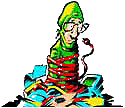| This is a hijack I have seen for about a month and still have read so many variations of it that its hard to understand everything it does. It appears to be a brand new variation of the CoolWebSearch homepage hijacker, although CWShredder isnt updated to handle it and wont be, so there are only manual methods on the web. The homepage is set to "Home Search" when this hijacker takes over. |
The hijacker looks similar to this:

If you think you have modifications to the instructions to help, then email me and I'll update the page.
How do I Remove "Only The Best" popups and Home Search "random.dll" homepage hijacker?
1) First, create a new folder on your desktop and download and save HijackThis and About:Buster to it in order to analyze and help remove problems. Unzip the About:Buster file and and leave both programs in this folder for use later. A tutorial for HijackThis can be found here.
2) Start Windows in Safe Mode by pressing F8 as the computer is booting and choosing Safe Mode, then Turn off System Restore for Windows ME and Windows XP.
3) Open My Computer and choose Tools, then click on Folder Options, click on the View tab and under Advanced Setting, choose Show Hidden Files and Folders, then click on OK and close My Computer. In Windows XP/2000, you may also want to uncheck the options for "Hide extensions for known file types" and "hide protected operating system files".
4) In Windows XP/2000 ** See Notes at bottom regarding this step.
- Right-click on My Computer
- Choose Manage
- Double-click on Services and Applications
- Click on Services
- In the
righthand column find "Network Security Service", and double-click on it
(in Safe Mode this may already be stopped) - Choose Stop and then write down the name and path of the file in the "Path to Executable" section
- Set the Startup Type to Disabled
- Click Ok
- Repeat this procedure for a Service called "Workstation NetLogon Service" double-click on this service, stop it, and set it to Disabled as well.
- Repeat this procedure for a Service called "Remote Procedure Call (RPC) Helper" double-click on this service, stop it, and set it to Disabled as well. There are two other RPC services that should be left alone.
- Close the Computer Management window
5) Run HiJackThis and note the DLL that is taking over the homepage, you'll see it in this section of HiJackThis.
R1 -
HKCU\Software\Microsoft\Internet Explorer\Main,Search Page =
res://C:\WINDOWS\system32\sftzv.dll/sp.html#96676
R0 - HKCU\Software\Microsoft\Internet Explorer\Main,Start Page =
res://sftzv.dll/index.html#96676
R0 - HKLM\Software\Microsoft\Internet Explorer\Main,Start Page =
res://sftzv.dll/index.html#96676
R1 - HKLM\Software\Microsoft\Internet Explorer\Main,Search Page =
res://C:\WINDOWS\system32\sftzv.dll/sp.html#96676
R1 - HKLM\Software\Microsoft\Internet Explorer\Main,Default_Page_URL =
res://sftzv.dll/index.html#96676
R1 - HKLM\Software\Microsoft\Internet Explorer\Main,Default_Search_URL
= res://C:\WINDOWS\system32\sftzv.dll/sp.html#96676
The DLL will be random DLL name - I have seen a variety of names, all about 5-6 letters long. We arent going to fix these R0 and R1 entries in HijackThis, just the problem BHO and Registry Entries. BHO's are Browser Helper Objects, small programs that run automatically when you start Internet Explorer.
Fix
any entries for the BHO section that relates to this entry
(like the following although the DLL file will be a
different name)
O2 - BHO: (no name) - {4AA2D3C2-CDCA-6838-276F-C2B2B1BA44BE} - C:\WINDOWS\system32\atlgr.dll
as well as fixing any randomly named .exe files running from the Run or RunOnce lines. These lines will look similar to the following (although the exe file name will be different)
O4 - HKLM\..\RunOnce: [apigo.exe] C:\WINDOWS\apigo.exe
**
If you try to run HijackThis and receive an error similar to **
"A required .DLL file, MSVBVM60.DLL, was not found."
you'll need to download the Microsoft Visual Basic 6
runtime files located
here
6) Close HiJackThis and run About:Buster. Follow the directions and have the program search the system for offending files and remove them. This program will also reset your homepage (so you'll have to set it back later). About:Buster will also search for the Network Security Service, _NS_Service_3 registry entries and temp files talked about in this article.
**Update: RubbeRDuckY, the creator of About:Buster emailed me and let me know that his latest version is 6 times faster and fixes more items.
If you run About:Buster and receive an error about a missing MSCOMCTL.OCX file, click on the following link to download a program to restore the file.
http://www.javacoolsoftware.net/downloads/missingfilesetup.exe
7) Remove
the __NS_Service if it exists in the Registry (for Windows XP/2000)
This
may have already been removed with About:Buster,
but check for it anyway.
- Click on Start, Run and type REGEDIT and press Enter
- Warning:
(do not delete items in the registry unless you are comfortable,
deleting wrong items can render your computer unbootable)
Navigate to:
HKEY_LOCAL_MACHINE\SYSTEM\CurrentControlSet\Services\__NS_Service_3 (or another number)
If __NS_Service_ exists , right click on it and choose delete from the menu.
Now navigate to:
HKEY_LOCAL_MACHINE\SYSTEM\CurrentControlSet\Enum\Root\LEGACY___NS_Service_3 (or another number)
If LEGACY___NS_Service_
exists then right click on it and choose delete from the menu.
If you cannot remove it, then right click on it and choose Permissions, check Full Control and click OK and try to delete it again. If you are using Windows 2000, open the Registry with REGEDT32, highlight the Legacy_NS_SERVICE_3 folder, click on the Security menu at the top, select permissions and proceed to change the permissions to Full Control, then try to delete the key.
- Search
the registry by clicking on Edit, Find and typing the name of the
executable file found in Step 4 above. Delete any registry entries
regarding this executable. Most likely they will be a random string of
characters as the name of the folder. Similar
to:
Legacy_O?4478F89OG823R748J2T34J8K76D4836576
- Close the Registry Editor
8) Delete the infected files
- Click Start, point to Find or Search, and then click Files or Folders.
- Make sure that "Look in" is set to (C:\WINDOWS).
- In the "Named" or "Search for..." box, type, or copy and paste, the dll filename you found in Step 4. If its there, delete it
9) Next, delete or clean up your hosts file. If your system does not have a hosts file, just skip this step.
Windows
95/98/Me c:\windows\hosts
Windows NT/2000/XP Pro c:\winnt\system32\drivers\etc\hosts
Windows XP Home c:\windows\system32\drivers\etc\hosts
10) Reset Internet Explorer Homepage and Search Page
- Close all Internet Explorer windows.
- Open Control Panel. Click Start>Settings>Control Panel.
- Double-click the Internet Options icon.
- In the Internet Properties window, click the General tab and enter in the homepage URL you want
- Under the "Temporary Internet Files" section click on Delete Files, then check the box for "delete all offline content" and Click Ok.
- Once the Temporary Internet Files have been deleted (it may take a few minutes), Click OK and close Internet Options and then close the Control Panel.
11) Reboot your computer into Normal Mode, and before opening Internet Explorer, run HiJackThis again to see if the hijack has reappeared. Remove any leftover R0 and R1 entries. If after opening Internet Explorer, the files have reinfected your browser again, run through the steps again or send me a Hijackthis log so I can review it. Also if you have multiple user profiles setup on a Windows XP or other operating system, you may have to run these steps in each profile to destroy the pest.
12) If you have more instructions, experienced different results, or have more to add to this method, send me an email along with a HiJackThis log and I'll revise this page. As I stated above, these instructions will be a work in progress as we learn more about this hijack.
Revision History:
6/28/2004:
Reorganized steps according to a first-hand example of this hijack.
6/29/2004: Added screenshot and more info describing
hijack. Added information about changing permissions on
Legacy_NS_Service_3 registry key to help delete it.
6/30/2004: On systems with Microsoft Office products
installed, the system appears to want to run the windows installer
window when office applications are opened. Go to the Office Update
page online and check for new updates to your software.
http://office.microsoft.com/OfficeUpdate/default.aspx
7/01/2004: Still researching a problem with a missing shell.dll on some applications after removal of the pest.
You can
extract individual files from the cabinet files to replace missing or
corrupted files. To extract information from a .cab file in Windows XP:
1. Click Start, and then click Run.
2. In the Open box, type msconfig, and then click OK.
3. Click Expand File.
4. In the File to restore box, type the name of the file that you want
to restore.
5. In the Restore from box, type the path to the Windows XP .cab file
from which you want to restore the file, or click Browse From to locate
the Windows XP .cab file.
NOTE: The Windows XP .cab files are stored in the I386 folder on the
Windows XP compact disc (CD).
6. In the Save file in box, type the path to which you want the new
file extracted, or click Browse To locate the folder that you want.
7. Click Expand.
8. In the System Configuration Utility dialog box, click OK. If you are
prompted to restart the computer, click Restart.
Example: expand d:\i386\shell.dl_
c:\Windows\system\shell.dll
Expand or copy the shell.dll file into the c:\windows\system and c:\windows\system32 directories seems to solve the error message.
Note: *** Please be patient with me on returning emails, I have received over 200 emails about this page in the last 48 hours. I'll try to get to everyone but its going to take me awhile to examine each hijackthis log.
7/02/2004: Added information about saving HiJackThis into its own folder when downloading, as well as revised the procedure and added information about cleaning up or deleting the HOSTS file and deleting temporary internet files.
7/03/2004:
Updated link for About:Buster
7/5/2004: Revised step 10 to run HijackThis before
opening Internet Explorer. Added information on using REGEDT32 in
Windows 2000 to change permissions on LEGACY_NS_SERVICE_3 key and
remove it.
7/6/2004:
Fixed minor typos
7/7/2004: Added definition for BHO, Browser Helper
Object and changed step 8 slightly.
7/29/2004: Made changes to step 4 regarding
disabling the "Network Security Service". In some cases, this service
is not there but is named as "Workstation NetLogon Service". Disable
both of these services. If you find another service pointing to an
infected file, please email me and let me know about it so I can add it
to the list.
8/4/2004: Added link to program to restore missing MSCOMCTL.OCX file that some people are experiencing when trying to run About:Buster
8/17/2004: Revised several steps including Step 7 to find any randomly named executable files still left.
8/18/2004: Added link to Microsoft Visual Basic 6 Runtime files needed by HijackThis
8/28/2004: Added information about another running Service in Step 4 that is added by this hijacker
9/11/2004: Revised several steps to make the procedure more clear.
![]() Printer Friendly Version of This Page
Printer Friendly Version of This Page
Bookmark and Share this Article on PCHELL with these Social Networks:
Removal Instructions for Other Programs
Spyware Removal and Other Resources
Essential Tools for Removing Spyware, Adware, and Malware
Rootkit Removal Tools and Help
How to Delete Undeleteable Files
Review of Free Registry Cleaner
How to Manually Run the Microsoft Malicious Software Removal Tool
How to Remove Windows Diagnostic or Windows Restore malware
Bargain Buddy Removal Instructions and Help
Click2FindNow and I-Lookup Removal
Electronic Greeting Card Virus - MSDATAACCESS.EXE Removal Instructions and Help
Powered by Zedo Popup Ad Removal Instructions and Help
Search and Destroy Removal Instructions and Help
Spyaxe, Spy Trooper, Spy Sheriff, Brave Sentry and Similar Removal Instructions and Help
TheSpyBot Removal Instructions and Help
Spam Blocker Utility Removal Instructions and Help
DriveCleaner Removal Instructions and Help
Alfacleaner Removal Instructions and Help
Spylocked Removal Instructions and Help
AntivirusGolden Removal Instructions and Help
VirusProtectPro Removal Instructions and Help
UltimateDefender and UltimateCleaner 2007 Removal Instructions and Help
VirusRescue Removal Instructions and Help
PestCapture Removal Instructions and Help
SystemDoctor 2006 Removal Instructions and Help
How to Fix Task Manager disabled by your Administrator
How to Fix Problem Changing Desktop Wallpaper
How to Remove SmitFraud Variants like WinAntivirus Pro 2007 and PestCapture
SurfSideKick Removal Instructions and Help
How to Remove Zango Search Assistant and Toolbar
About:Blank Homepage Hijacker Removal Instructions and Help
Kazaa Removal Instructions and Help
How to Disable Windows XP Security Alert Balloons and Notifications
res://random.dll Homepage Hijacker Removal Instructions and Help
IBIS Web Search (websearch.com) Removal Instructions and Help
Open Search Web (Lop.com) Removal Instructions and Help
UPDMGR.EXE Removal Instructions and Help
FCADVICE.EXE Removal Instructions and Help
U3 Smart Drives - What are they and how to remove U3
Dubolom.com Homepage Hijacker Removal Instructions and Help
DSO Exploit Removal Instructions and Help
FastSearch.cc Homepage Hijacker Removal Instructions and Help
My Web Search Removal Instructions and Help
Cursor Mania Removal Instructions and Help
Fun Buddy Icons Removal Instructions and Help
Smiley Central Removal Instructions and Help
My Mail Stamps Removal Instructions and Help
My Mail Stationery Removal Instructions and Help
My Mail Signatures Removal Instructions and Help
Fun Web Products Popular Screensavers Removal Instructions and Help
Webfetti Removal Instructions and Help
What is PDF Spam and Does it Contain Viruses
Hugesearch.net Homepage Hijacker Removal Instructions and Help
Search-Space.com and Start-Space.com Homepage Hijacker Removal Instructions and Help
How to Remove Global-Finder.com Homepage Hijacker
Huntbar and Search Toolbar Info and Removal
Look2Me Removal Instructions and Help
Lookfor.cc (res://mshp.dll/index.html) Homepage Hijacker Removal Instructions and Help
MaximumSearch.net Homepage Hijacker Removal Instructions and Help
Ncase Removal Instructions and Help
People OnPage Toolbar Info and Removal
SearchMyRequest.com Homepage Hijacker Removal Instructions and Help
Smartsearch.ws Homepage Hijacker Removal Instructions and Help
SysUpd.exe (TSCash) Removal Instructions and Help
Ezula TopText (yellow underlined links) Removal Instructions and Help
How to Remove SpeedBlaster and MemoryMeter
TopRebates and WebRebates Removal Instructions and Help
Twaintec.dll Removal Instructions and Help
Viewpoint Removal Instructions and Help
WildTangent Removal Instructions and Help
| Search PCHell.com |
|
| site search by freefind | advanced |
Tools for Removing Spyware, Adware, and Malware
PC HELL
Other Pages
Welchia (Dllhost.exe and SVCHost.exe) Worm Removal
Uninstall Antivir Instructions
How to Manually Run the Microsoft Malicious Software Removal Tool
Bloodhound.Exploit.6 Virus Removal
Backdoor SDBot.H Trojan Removal
iPadastic - News, Tutorials, Help, Tips, and Hints for the iPad
Download Hoyle Games
including Casino 3D, Card, Board, and Solitaire games.