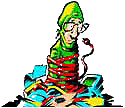| Are
Electronic Greeting Cards Dangerous? Lately every time I open my email, I have an electronic greeting card message in it. It used to be fun to open one of these messages and find a funny greeting from a good friend or relative, however now each ecard generally carries a dangerous payload of viruses, spyware, malware, and more. Sort of an electronic mixed cocktail of evil programs designed to do your computer harm. Don't get me wrong, you may still receive "good" e-cards from time to time, but these mass mailed greetings in the last couple months are something you don't want to open. The latest cards want you to click on a link and download a free copy of "Microsoft Data Access" so you can read the card. The popup message accompanying the install even says the file is from Microsoft Corporation. Don't believe this for a second, the file msdataaccess.exe is a dangerous file, please do not open it. |
However, I was bored the other day...So I took a freshly formatted Windows XP laptop and installed this file. I didnt get to view the greeting card message, instead my computer became a spam sending drone connected to a network of evil.
What do these e-cards look like?
A sample of a recently received electronic greeting card is shown below.
---------------------------------------------------------------------------------------
Some of the subject lines used by these cards are:
Animated card
Love postcard
Thank you postcard
Birthday e-card
Animated e-card
Funny card
Holiday ecard
Musical e-card
After clicking on the URL in the body of the message, a screen appears asking you to download "Microsoft Data Access" to view the message.

You'll notice the popup asking you to install the program even mentions it's from "Microsoft Corporation".

Then the msdataccess.exe file infects the computer and causes a chain reaction of disabling security programs like antivirus and firewalls, joining a peer-to-peer botnet to receive more commands and dangerous software from a wide range IP addresses, corrupting a file called TCPIP.SYS, and changing your DNS settings on your local area network or dialup connection. Once your computer is infected, its difficult to remove.
Scanning MSDATAACCESS.EXE with a Virus Scanner
Before I installed this dangerous file, I used Jotti's Malware Scanner to check the file. Jotti's scan checks the file with a variety of scanning engines to see if its dangerous. Many times, one scanner wont report a problem while another one will. Here are the results after scanning msdataaccess.exe:
Jotti Scan Results
Scan taken on 16 Aug 2007 17:54:11 (GMT)
| A-Squared | Found nothing |
| AntiVir | Found WORM/Zhelatin.Gen |
| ArcaVir | Found Trojan.W32.Lager.Dr42 |
| Avast | Found Win32:Tibs-BEC |
| AVG Antivirus | Found Downloader.Tibs.7.D |
| BitDefender | Found DeepScan:Generic.Malware.FMPH@mmign.B1DE8244 |
| ClamAV | Found Trojan.Small-3376 |
| CPsecure | Found Troj.Downloader.W32.Tibs.mv |
| Dr.Web | Found Trojan.Packed.142 |
| F-Prot Antivirus | Found Possibly a new variant of W32/Fathom.1-based!Maximus |
| F-Secure Anti-Virus | Found Email-Worm.Win32.Zhelatin.gq |
| Fortinet | Found nothing |
| Kaspersky Anti-Virus | Found Email-Worm.Win32.Zhelatin.gq |
| NOD32 | Found Win32/Nuwar.Gen |
| Norman Virus Control | Found nothing |
| Panda Antivirus | Found nothing |
| Rising Antivirus | Found nothing |
| Sophos Antivirus | Found Mal/Dorf-D |
| VirusBuster | Found Trojan.Tibs.Gen!Pac.132 |
| VBA32 | Found nothing |
After installing the file, my computer immediately starting opening connections and sending spam to a variety of addresses. I used a program called TCPView to show this flood of email.
 |
 |
After seeing my computer spewing spam in all directions, I immediately disconnected from my network and began the cleanup of this lovely greeting card. I rebooted the computer once before beginning the removal and was presented with a Windows Blue Screen when shutting down too.
What's the Best Way to Remove these NuWar-type infections from My Computer?
Since no files are added to startup, or as a browser hijack object (BHO), normal tools like Hijackthis and others simply don't find this problem. This particular attack using msdataaccess.exe installs the following files:
- spooldr.exe is installed in the Windows directory
- spooldr.sys is installed in the Windows\System32 on Windows XP
- tcpip.sys in the Windows\System32\Drivers directory is infected
- tmcomm.sys
is installed in the Windows\System32\Drivers directory (not normally a
Windows file)
The computer then proceeds to change your DNS Settings and starts sending email. It also hides the files it installed from view when running Windows so they are hard to detect.
Tools you may want to download before attempting this removal procedure.- CCleaner - Free tool for removing temporary files, cookies, history, and cleaning up registry problems
Removal Procedure for Nuwar/Zhelatin/Tibs Greeting Card Infection
Download CCleaner to your desktop and install it, so you can use it later. Then unplug your computer from your internet connection before continuing. If you are uncomfortable with any of the procedures shown below, please do not continue with this removal. Take your computer to a repair facility or have a trusted friend follow these procedures instead. In all cases, please be careful with deleting windows files, since this could cause your computer to become inoperable.
Booting into the Recovery Console
You'll
need to use the Windows XP Recovery Console to help with this removal
procedure. This will either require you to boot from a Windows
XP Installation CD or boot directly to the Recovery Console if its
installed. Follow these steps to boot into the Recovery Console from a
Windows XP Installation CD.
1) Place your Windows
XP in the CD-ROM Drive
2) Restart your computer
and make sure your BIOS is set to boot from CD
3) When you see the following command press the space bar.
"press any key to boot from cd..."
4) Wait until you see the "Welcome to Setup" screen, and press R to
start the Recovery Console
5) Choose which Windows
installation you wish to load (this is usually #1 unless you have a
multi-boot system)
6) Type the administrator password and
Press Enter
7) You should now be at the C:\Windows> prompt
Deleting the Infected Files
From the Windows prompt type the following and press Enter after each line
del c:\windows\spooldr.exe
del c:\windows\system32\spooldr.sys
del c:\windows\system32\drivers\tcpip.sys
del c:\windows\system32\drivers\tmcomm.sys (may not be found in all cases)
Type exit
and press Enter to reboot into Windows.Installing a new copy of TCPIP.SYS
When Windows restarts, follow these steps to expand a new copy of tcpip.sys to your hard drive.
- Click on Start, Run
- Type CMD and Press Enter
- Make
sure your Windows XP CD-ROM is in the drive and type the following to
extract a new copy of TCPIP.SYS to the hard drive. Substitute the
appropriate drive letter for your CD-ROM drive, in this case Drive D.
EXPAND D:\I386\TCPIP.SY_ C:\WINDOWS\SYSTEM32\DRIVERS\TCPIP.SYS
- Type Exit to Close the Command Prompt
To
turn off Windows XP System Restore:
NOTE: These instructions assume that you are
using the default Windows XP Start Menu and have not changed to the
Classic Start menu. To re-enable the default menu, right-click Start,
click Properties, click Start menu (not Classic) and then click OK.
1. Click
Start.
2. Right-click the My Computer icon, and then click Properties.
3. Click the System Restore tab.
4. Check "Turn off System Restore" or "Turn off System Restore on all
drives" as shown in this illustration:
5. Click Apply.
6. When turning off System Restore, the existing restore
points will be deleted. Click Yes to do this.
7. Click Apply at the bottom of the screen.
8. Now uncheck "Turn off System Restore" or "Turn off System
Restore on all drives." to re-enable it and clear any viruses that were
backed up by System Restore.
9. Click Apply, and then Click OK.
10. Double-click
on CCleaner
on your desktop and remove any temporary files and registry problems it
finds.
11. Restart your computer
12. Re-enable your network connection
Scan Your Computer For Viruses
You may use any of the following online virus scanners to be sure your computer is now clean of problems. After cleaning my test machine, I ran Trend Micro Housecall, Kaspersky Virusscanner, and Ewido (Now AVG) Online Scan and my system was clean. I infected the machine using three different emails, however the above procedure worked in my case each time.
Online
Virus
Checkers
Trend
Micro Housecall - will scan and remove threats
BitDefender Scan Online - will
scan and remove threats
Ewido
Online Scanner - will scan and remove threats
Jotti's
Online Malware Scan
Kaspersky
Online Scanner - appears to only
scan for but not remove threats
Panda Activescan - appears to only
scan for but not remove threats
McAfee FreeScan - appears to only
scan for but not remove threats
eTrust Antivirus Web Scanner -
will scan and remove threats
Symantec Security Check - will
scan and remove threats
Dr.Web Online Check
- user can upload and
test for threats on particular files
Congratulations! Your computer should be free of this msdataaccess.exe infected greeting card. Although not all email greeting cards are bad, if it looks suspicious it probably is. Please be careful whenever a e-card asks you to download viewer or install programs you are not sure of.
![]() Printer Friendly Version of This Page
Printer Friendly Version of This Page
Bookmark and Share this Article on PCHELL with these Social Networks:
Removal Instructions for Other Programs
Spyware Removal and Other Resources
Essential Tools for Removing Spyware, Adware, and Malware
Rootkit Removal Tools and Help
How to Delete Undeleteable Files
Review of Free Registry Cleaner
How to Manually Run the Microsoft Malicious Software Removal Tool
How to Remove Windows Diagnostic or Windows Restore malware
Bargain Buddy Removal Instructions and Help
Click2FindNow and I-Lookup Removal
Electronic Greeting Card Virus - MSDATAACCESS.EXE Removal Instructions and Help
Powered by Zedo Popup Ad Removal Instructions and Help
Search and Destroy Removal Instructions and Help
Spyaxe, Spy Trooper, Spy Sheriff, Brave Sentry and Similar Removal Instructions and Help
TheSpyBot Removal Instructions and Help
Spam Blocker Utility Removal Instructions and Help
DriveCleaner Removal Instructions and Help
Alfacleaner Removal Instructions and Help
Spylocked Removal Instructions and Help
AntivirusGolden Removal Instructions and Help
VirusProtectPro Removal Instructions and Help
UltimateDefender and UltimateCleaner 2007 Removal Instructions and Help
VirusRescue Removal Instructions and Help
PestCapture Removal Instructions and Help
SystemDoctor 2006 Removal Instructions and Help
How to Fix Task Manager disabled by your Administrator
How to Fix Problem Changing Desktop Wallpaper
How to Remove SmitFraud Variants like WinAntivirus Pro 2007 and PestCapture
SurfSideKick Removal Instructions and Help
How to Remove Zango Search Assistant and Toolbar
About:Blank Homepage Hijacker Removal Instructions and Help
Kazaa Removal Instructions and Help
How to Disable Windows XP Security Alert Balloons and Notifications
res://random.dll Homepage Hijacker Removal Instructions and Help
IBIS Web Search (websearch.com) Removal Instructions and Help
Open Search Web (Lop.com) Removal Instructions and Help
UPDMGR.EXE Removal Instructions and Help
FCADVICE.EXE Removal Instructions and Help
U3 Smart Drives - What are they and how to remove U3
Dubolom.com Homepage Hijacker Removal Instructions and Help
DSO Exploit Removal Instructions and Help
FastSearch.cc Homepage Hijacker Removal Instructions and Help
My Web Search Removal Instructions and Help
Cursor Mania Removal Instructions and Help
Fun Buddy Icons Removal Instructions and Help
Smiley Central Removal Instructions and Help
My Mail Stamps Removal Instructions and Help
My Mail Stationery Removal Instructions and Help
My Mail Signatures Removal Instructions and Help
Fun Web Products Popular Screensavers Removal Instructions and Help
Webfetti Removal Instructions and Help
What is PDF Spam and Does it Contain Viruses
Hugesearch.net Homepage Hijacker Removal Instructions and Help
Search-Space.com and Start-Space.com Homepage Hijacker Removal Instructions and Help
How to Remove Global-Finder.com Homepage Hijacker
Huntbar and Search Toolbar Info and Removal
Look2Me Removal Instructions and Help
Lookfor.cc (res://mshp.dll/index.html) Homepage Hijacker Removal Instructions and Help
MaximumSearch.net Homepage Hijacker Removal Instructions and Help
Ncase Removal Instructions and Help
People OnPage Toolbar Info and Removal
SearchMyRequest.com Homepage Hijacker Removal Instructions and Help
Smartsearch.ws Homepage Hijacker Removal Instructions and Help
SysUpd.exe (TSCash) Removal Instructions and Help
Ezula TopText (yellow underlined links) Removal Instructions and Help
How to Remove SpeedBlaster and MemoryMeter
TopRebates and WebRebates Removal Instructions and Help
Twaintec.dll Removal Instructions and Help
Viewpoint Removal Instructions and Help
WildTangent Removal Instructions and Help
| Search PCHell.com |
|
| site search by freefind | advanced |
Tools for Removing Spyware, Adware, and Malware
PC HELL
Other Pages
Welchia (Dllhost.exe and SVCHost.exe) Worm Removal
Uninstall Antivir Instructions
How to Manually Run the Microsoft Malicious Software Removal Tool
Bloodhound.Exploit.6 Virus Removal
Backdoor SDBot.H Trojan Removal
iPadastic - News, Tutorials, Help, Tips, and Hints for the iPad
Download Hoyle Games
including Casino 3D, Card, Board, and Solitaire games.